

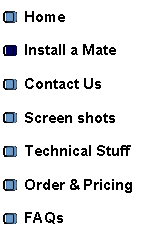
|
3 steps to get going 1. Tap on the app logo above and it will download automatically. 2. Add the app to your Home Screen (See below) to run it on your smartphone. 3. Either... ...in the app you can register** and get straight into using your own data or ...Login as a ’Guest’ to try it out before you order.
* Apple Safari, Google Chrome & even Google Chrome on a PC. Unsure? Just click the ‘Internet’ logo on your phone. Go to www.farmmates.com and it should work fine. ** An invoice will be sent by email. Pay this within 14 days to complete your registration. If you decide that the Mate apps are not for you and do not want to continue with the registration just let us know & ignore the invoice. Your trial registration will expire in 14 days |





|
Adding to Home Screen (iPhone)
1. Once in the Mate program tap on the send icon at the bottom of the browser.
2. Tap on ‘Add to Home Screen’ |

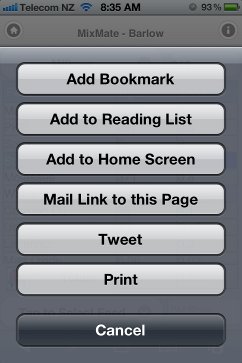
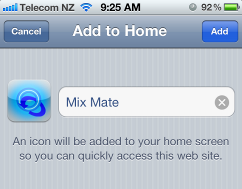
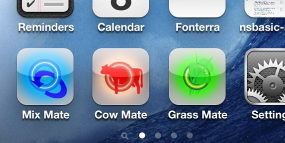
|
2. Tap the phones ‘Menu’ button. Select ‘Bookmarks’. Then in the bookmarks list you need to add the bookmark to the Home Screen. To do this tap & hold the icon. A menu will appear then select to ‘Add to home screen’. |
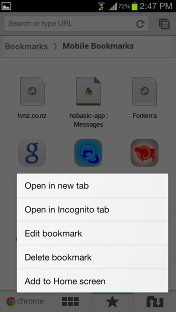
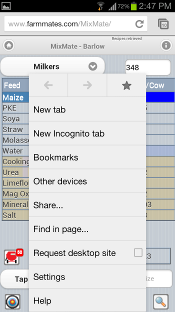
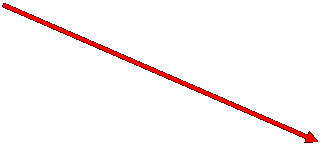
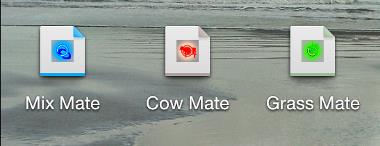
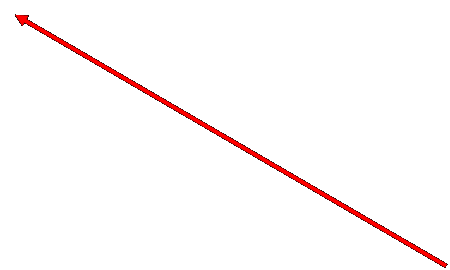
|
Adding to Home Screen (Android)
Galaxy S3 shown in Google Chrome.
1. Similar to iPhone except you need to ‘Bookmark’ the app first. Tap the ‘Menu’ button on your phone then tap the star to add it to ‘Bookmarks’ |
|
The icon should display a little like this on the Home Screen. Press and hold the icon to move it around the home screen. |
|
4. You can shift these icons by pressing and holding the icon for 3 seconds. When the icons start shaking you can drag them to where you want it to be. Press the main button to exit the shaking mode. |
|
3. Tap ’Add’ to save. The Mate will add an icon to your Home Screen. |
|
Installing a Mate |
